All in one software for maintenance your system.It FREE!!
Download Hiren's Boot Cd here
Then Burn ISO file to cd.
Boot the disc and choose
Clone tools>Norton Ghost>Ghost Normal.
Step 1
Click Local > Partition > To Image
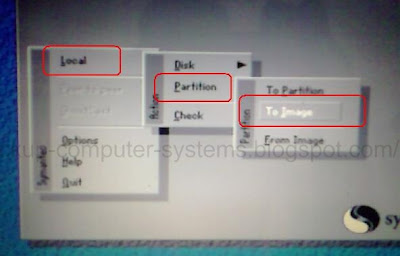
Tutorial Norton Ghost
Step 2
Choose your hard drive.
If you have 2 hard drive will appear drive 1 and drive 2.
Here have 1 hard drive,so will appear drive 1 only.
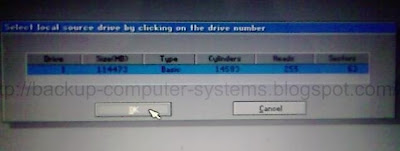
Tutorial Norton Ghost
Step 3
Then will appear all your partition in hard drive.
Choose 1 partition where you want backup.
Here I backup 1.Primary Partition ( Windows )
click OK.
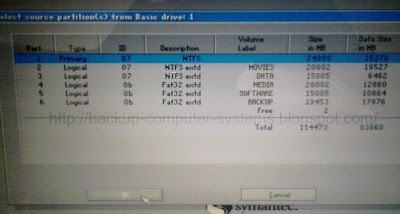
Tutorial Norton Ghost
Step 4
Choose where you want save the image file.

Tutorial Norton Ghost
Step 5
Write your file name.
Recommended use partition name and date.
exp: PRIMARY25092008
Click SAVE.

Tutorial Norton Ghost
Step 6
Example file name PRIMARY25092008
*Don't change the extension for this file name.
Default=.GHO

Tutorial Norton Ghost
Step 7
Popup comfirmation for created image process.
Just clicks YES

Tutorial Norton Ghost
Step 8
Process created image file for Norton Ghost
Wait and see.

Tutorial Norton Ghost
Step 9
After all process finish.
Will apear this popup.
Click continue and exit this program.

Tutorial Norton Ghost
Step 10
Reboot your PC and
login in your windows and check your image file where you save.
for more safety you can burn this image file into cd-rom.
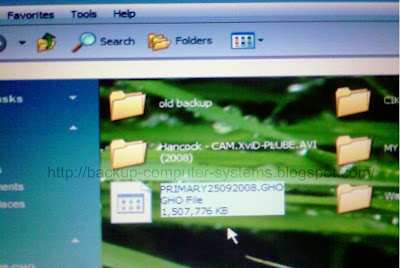
Tutorial Norton Ghost
FINISH...IT'S EASY !!! :-)
"PLEASE GIVE YOUR FEEDBACK ABOUT THIS TUTORIAL AT COMMENT.THANKS"
REMEMBER:BOOKMARK THIS BLOG BEFORE LEAVE THIS PAGE FOR MORE TUTORIAL FUTURE
3 comments:
u have a good blog and u r a brilliant girl...why don't u add link exchange so that people easily reach u... have a nice day...
thnks for the tutorial, it was a great help
Its really nice.
Post a Comment